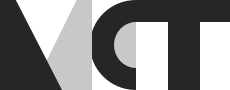Formatting WebPD Projects: An Introduction to WebPD, HTML and CSS Styling

Introduction to WebPD
Developed by Miller Puckette in the 1990s, Pure Data is an open source visual audio programming language that can be used to create interactive computer music and other visual and audio media. While Pure Data is open-source and can be integrated with OSC apps, which can make patches more accessible to use to a larger general audience, the patches (the name for Pure Data projects) can be hard to use and distribute beyond the audio community. However, there is now a way to host Pure Data patches entirely online without users needing to ever open or install the Pure Data software: WebPD.
WebPD is a compiler that takes Pure Data patches and converts audio graph and processing objects from a patch and converts them into JavaScript or AssemblyScript 3. This can then be integrated into any web application, without needing to access the compiler or Pure Data again.
The accompanying video can be found at the bottom of this blog post. This blog post will not serve as a how-to guide on using WebPD but rather a short guide on how to use HTML and CSS to customize the styling of elements you are likely to use in a WebPD application.
If you’d like to learn about WebPD you can access the WebPD Github. When using WebPD there are considerations you will want to take when building your Pure Data patch, such as only using objects compatible with WedPD. A full list of compatible objects is available on the WebPD Roadmap.
HTML and CSS
HTML stands for HyperText Markup Language. It is used to define the content and structure of web content. Using HTML you can create headings, paragraphs, range sliders, toggles and a wide variety of other objects.
CSS stands for Cascading Style Sheets and it is used to style elements of web content. It can be written into the HTML portion of an application, but objects can be grouped together in an HTML sheet and then one CSS style sheet can be used to control the styling of all elements in the same group.
If you don’t already have a good grasp on how CSS and HTML work together you can access the resources below before continuing with this blog tutorial:
- What is HTML, CSS and JavaScript? YouTube Video
- Khan Academy HTML/CSS Unit
- HTML and CSS Tutorial for Beginners Youtube Playlist
Basic Styling for Your WebPD Application
Headings
HTML
You can create headings on your page by tagging them in the body section of the HTML document of your application. Here is what this would look like in HTML:
<h1>Heading One</h1>
<h2>Heading Two</h2>
<h3>Heading Three</h3>
<h4>Heading Four</h4>
<h5>Heading Five</h5>
<h6>Heading Six</h6>
And this is what that same code would look like on your page:
Heading One
Heading Two
Heading Three
Heading Four
Heading Five
Heading Six
Headings follow a hierarchy and are a key factor in web accessibility. There should be only one heading one on a webpage, the title. The other main headings in the content would all be classified as heading twos. For example, all the main headings in this blog post (Introduction to WebPD, HTML and CSS, etc.) fall under the category of heading two. Other heading and subheadings would follow suit, as heading three, four, etc. HTML offers up to six levels of headings.
CSS
A browser will automatically apply a styling to your headings, but you are able to control this using several parameters. First, you must use the class attribute (div class) to classify your headers.
<div class="header">
<h1>Title of Your Web Application</h1>
<p> You can write about your WebPD application here.</p>
<h2>Element of Patch</h2>
<p> Any writing needed to describe the element/>
</div>
Then, in the style portion of your main HTML document, or your style sheet referenced to in your HTML document, you can adjust the size, color, style, and padding of the headings. The CSS for this could look like this:
.header {
width: 50%;
height: 100px;
text-align: right;
}
h1 {
padding-top: 10px;
font-size: 30px;
color: black;
}
h2 {
padding-top: 10px;
font-size: 20px;
font-style: italic;
color: rgb(10, 10, 133);
}
The headers with the styling above would look like this on your webpage. This blog doesn’t support color changes, but notice the size and style differences between heading one and heading two:
Title of Your Web Application
Element of Patch
Background Color
The background color of the entire webpage is another element you are able to style and can add a nice touch to your WebPD applications. This way you can customize the color of your application to the website or larger application it will be displayed to users on.
CSS
To do this you can reference the body of the HTML document in your CSS style sheet. Any styling you make to the body section will impact the entire application. For instance, you can set a font-family for the entire application, and control the padding, or alignment for every element created in your HTML. This could look something like this in your CSS:
body {
background-color:rgb(210, 224, 224);
font-family: 'Lucida Sans', 'Lucida Sans Regular', 'Lucida Grande', 'Lucida Sans Unicode', Geneva, Verdana, sans-serif ;
padding-left: 15px;
}
In this example, a background color has been set, a font family selected, and the padding has been adjusted to bring all the elements away from the very edge of the page.
Sliders
HTML
To add a slider in HTML you will use insert to make a range element. An example of this is shown below. Note the “div id” attribute assigning the slider to a class. You will also see parameters available to set the minimum and maximum for the element, as well as give it an ID, which is used when making the element interactive using JavaScript.
<div id="slider">
<input type="range" value="0" min="0" max="500" id="freqSlider" />
</div>
This is what this would look like on your page:
CSS
Below are examples of parameters you can customize with range sliders using CSS. Note the # symbol at the beginning of the block, which refers to the ID set in the HTML. Some of the most helpful parameters listed below are the border-radius, which allows you to create rounded corners, and the box-shadow, which allows you to add a drop-shadow making your slider stand out from the page. The width, height and background parameters all control the size and color of the background:
#slider {
position:flex;top: 50%;
left: 50%;
width: 130px;
height: 10px;
padding: 30px;
background: #78abc4;
border-radius: 30px;
display: flex;
align-items: center;
box-shadow: 0px 5px 10px #7E6D5766;
}
And here is what the slider with all the customized styling above would look like on your page:
Conclusion and Resources
Utilizing HTML and CSS to build more accessible and visually appealing WebPD applications can take your work to the next level. With the basics from this blog post you can begin to style your interactive audio applications to match the styling of your portfolio website, a client’s website, and more.
If you’re interested in seeing a video version of the post with additional information about how to style button, the accompanying video to this post can be found below:
Additionally, all of the code from today’s post can be found and download from my GitHub so that you can follow along. You’ll need to have access to a code editor and something to serve the application so you can see changes in real time. I like Visual Studio Code and the Live Server Extension.
If you are interested in learning more about HTML and CSS check out W3Schools.com. They offers tutorials in HTML and CSS, example blocks of code, and an interactive platform so that you are able to see how the changes you make to code in real time.
Happy styling!