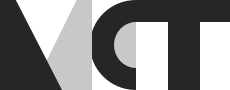Blackhole, Open Source MacOS Virtual Audio Device Solution for Telematic Performance
Blackhole
BlackHole is a modern MacOS virtual audio driver that allows applications to pass audio to other applications with zero additional latency. As a newly migrated user from Windows to Mac I found Blackhole, pretty reliable, easy to use, and easy to map between platforms, So I decided to share the features and make an installation and user guide! Enjoy!
- Supports 2 , 16 , and 64audio channels.
- Customizable to 256+ channels if you think your computer can handle it.
- Supports 44.1kHz, 48kHz, 88.2kHz, 96kHz, 176.4kHz, and 192kHz sample rates.
- No additional driver latency. BlackHole is also available using brew cask install blackhole
- It is Also available for Windows but here we only introduce the MacOS version
Benefits:
- Versatile user interface
- Stable working with no crashes (Also on Apple Silicon)
- Different versions available for specific needs
- It is possible to rename the Blackhole
- Customizing Channels, Latency, and Sample Rates
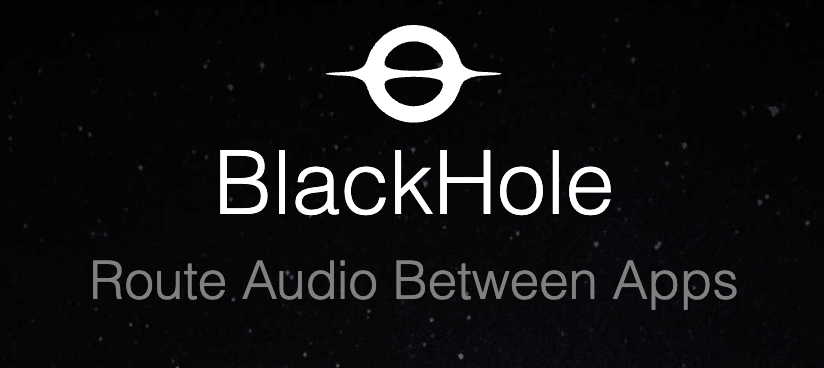
Installation of MacOS:
https://existential.audio/blackhole/
Installation guide:
Approach 1: Download Installer 1.Download the latest installer
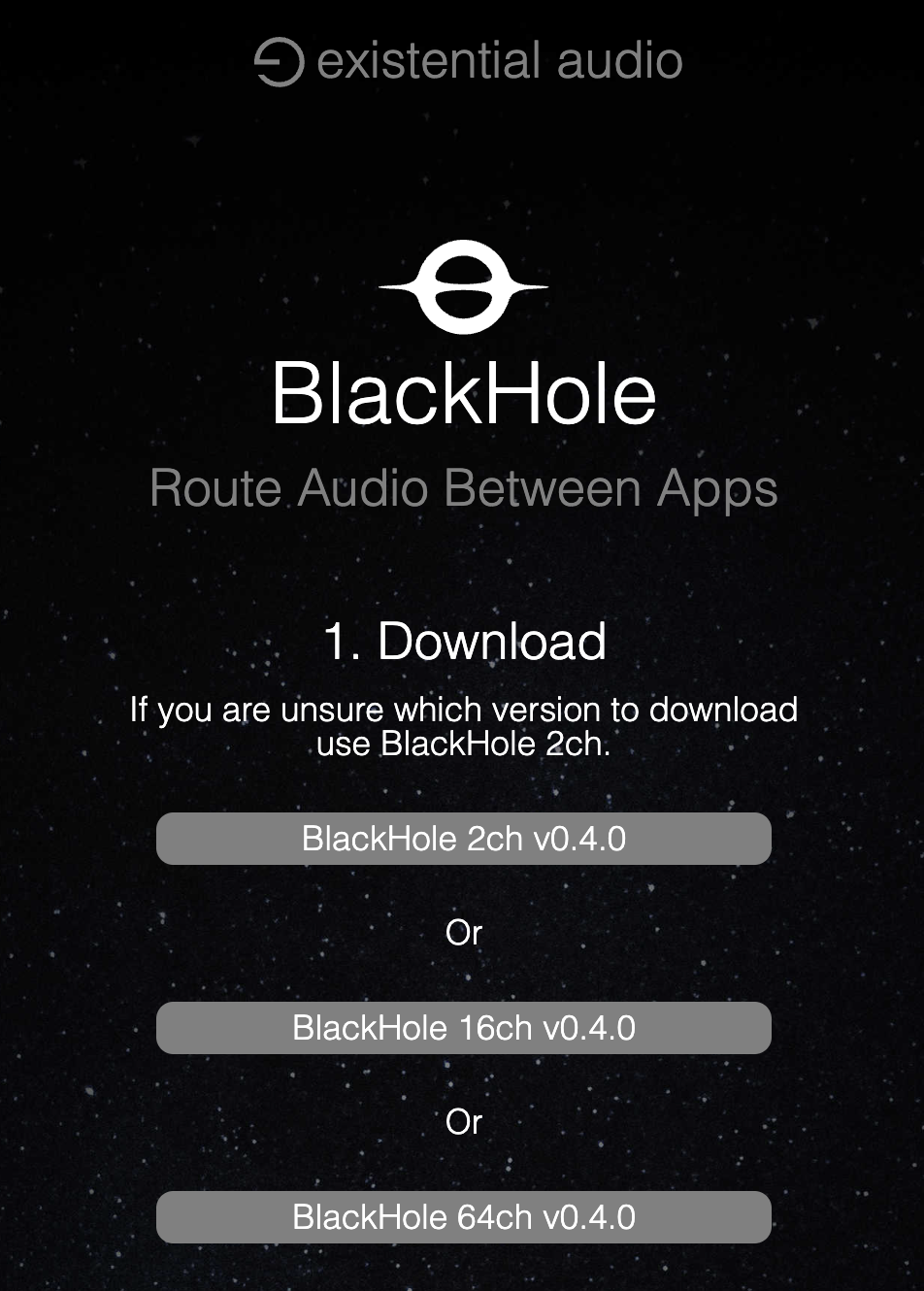
You must subscribe for the free version
2.Close all running audio applications
3.Open and install package



Approach 2: Install via Homebrew
- 2ch: brew install blackhole-2ch
- 16ch: brew install blackhole-16ch
- 64ch: brew install blackhole-64ch
Features:
It has the following routing options for Logic Pro X
- Logic Pro X to FaceTime
- Logic Pro X to Google Meet
- Logic Pro X to Skype
- Logic Pro X to Zoom
It has the following routing options for GarageBand
- GarageBand to FaceTime
- GarageBand to Google Meet
- GarageBand to Skype
- GarageBand to Zoom
It has the following routing options for Reaper
- Reaper to Zoom
It has the following routing options toRecord System Audio
- Setup Multi-Output Device
- In Audio Midi Setup → Audio Devices right-click on the newly created Multi-Output and select “Use This Device For Sound Output”
- Open digital audio workstation (DAW) such as GarageBand and set input device to “BlackHole”
- Set track to input from channel 1-2
- Play audio from another application and monitor or record in your DAW
Route Audio Between Applications
- Set output driver to “BlackHole” in sending application
- Output audio to any channel
- Open receiving application and set input device to “BlackHole”
- Input audio from the corresponding output channels
Creating Aggregate device on mac: In this example zoom H5 recorder is used as a sound card in combination with Blackhole to be used in Ableton
- Open Audio Midi Setup



For Further exploration visit:
https://github.com/ExistentialAudio/BlackHole#readme