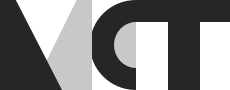Scenarios in the Trondheim Portal during the spring semester-2019
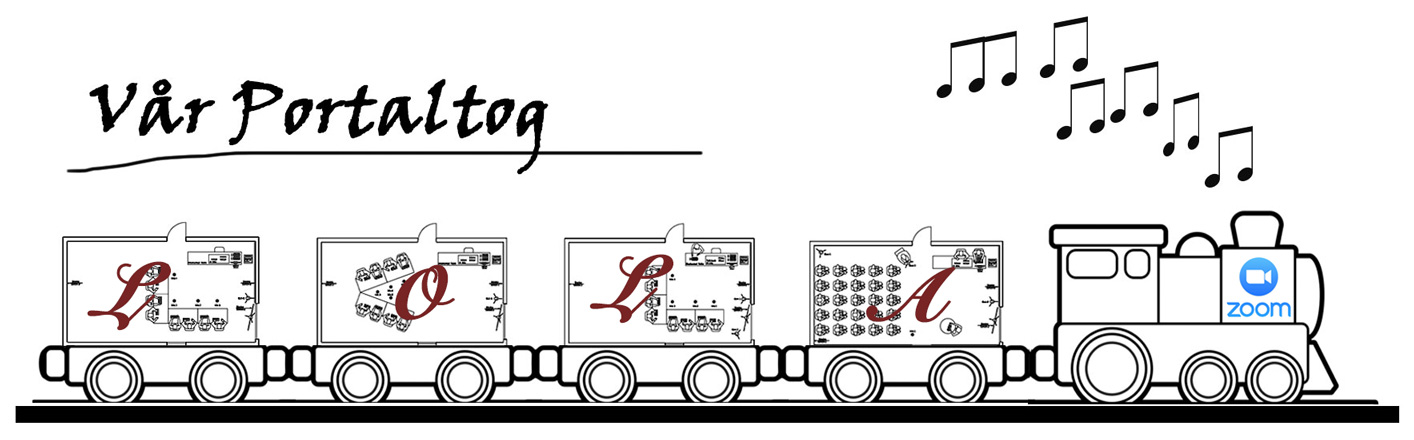
Introduction
There are many blogs in The blog of MCT explaining various technologies and audio set up that we have been exploring in the portal. However, only few of them have addressed the overall physical layout of the portal with technical equipment using various technologies to meet specific tasks, for example, A-team-First Week, M.A.D.E - setting up Tico and Group A - Setting up for a joint group presentation. While completing one whole year of the MCT Studies and spending one semester in the new portal in Trondheim, we have had different scenarios in the portal for different events like lecture, seminar, conference meeting and so on. We also hosted a series of talks, workshops and started both running and streaming of the WoNomute from the portal. This blog is an attempt to fill the gaps and documents how the portal in Trondheim has been used to facilitate different modes of communication in various events during the spring semester from January-May 2019, highlighting on the physical layout and technical solutions opted during those occasions.
Logistics & Modes of Communication
We have been working with three display screens for visual solutions in the portal in Trondheim. As shown in Layout 1 below, Screen 1 is a unit combined with 4 separate screens (each of approx. 140cm x 79 cm) which links with each other and works as a single big screen (approx. 280cm x 157 cm). Screen 2 is a 65-inch TV mounted on a mobile stand and Screen 3 is a full length wall finished with special paints for making it a screen suitable for projectors. So far, the physical layouts of the portal have been created based upon the choice of these display units.
Further, we have been using Zoom as a primary mode of communication between the two campuses in Trondheim and Oslo. Although it has a bit of issue with latency, it has been working quite well. Moreover, we have been having a stable and uninterrupted connection via zoom all through the semester. There is a dedicated computer which is only used to run the zoom in the portal. In addition to Zoom, we have been using LOLA to transmit the audio between the two campuses. It also has its own dedicated computer which is more powerful than the Zoom pc. But most of the times, we are using Zoom only for video conference while LOLA for the audio as the latter delivers a low latency high quality audio solution. However, we have used ZOOM for both audio and video solution on few occasions when LOLA did not work. Among other technologies, we have TICO and Polycom available for both audio and visual modes of communication. However, we never worked with TICO in this semester and Polycom was just used for some testing couple of times. Besides, for managing the audio signals we have been using the Midas ‘m32’ mixer. There are of course a lot of other equipment like different types of microphones, cables, cameras, switch boxes and so on and details regarding them have not been covered in this blog.
Scenario-1: Lectures / Conference meeting
Physical Layout
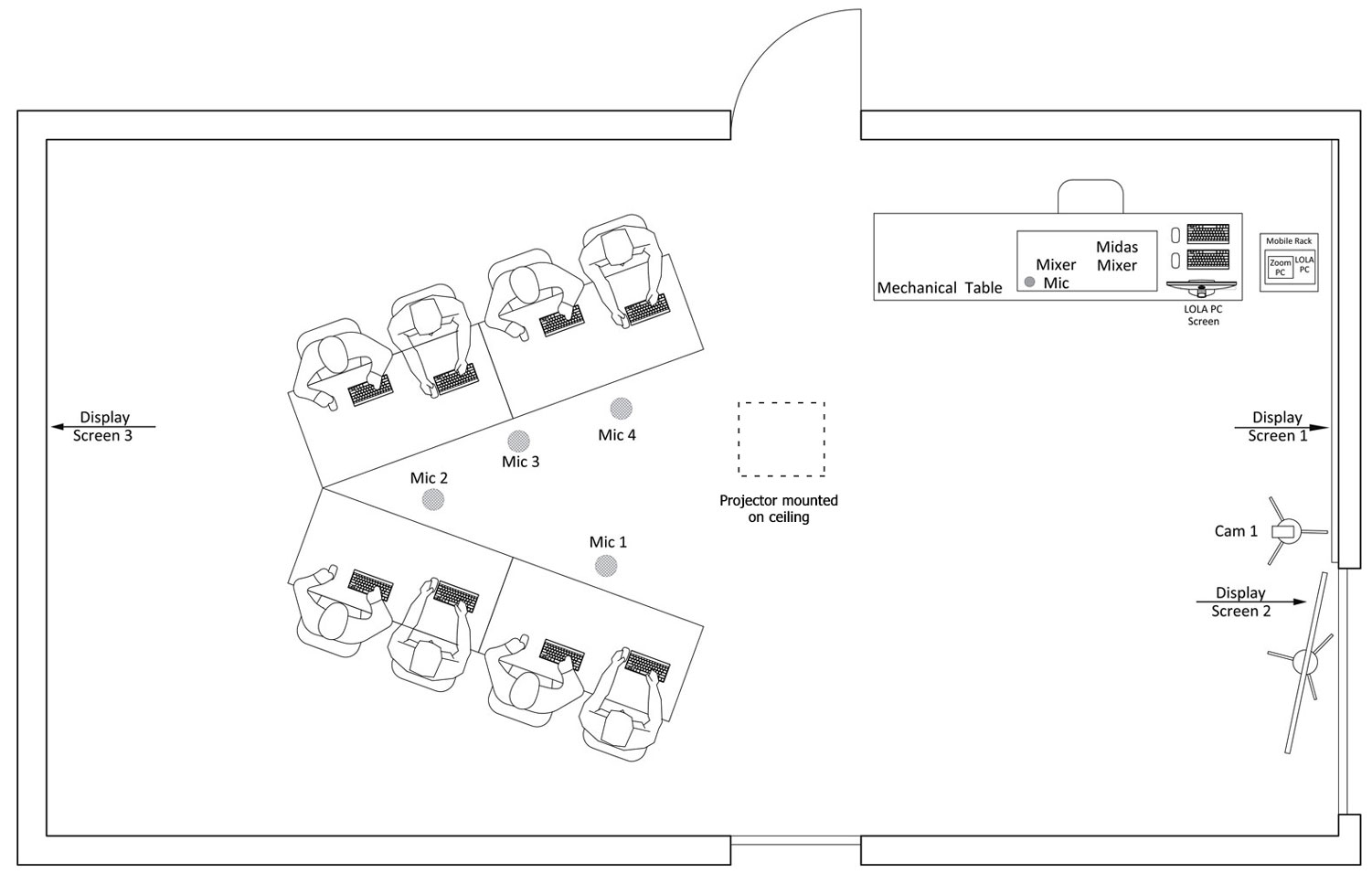
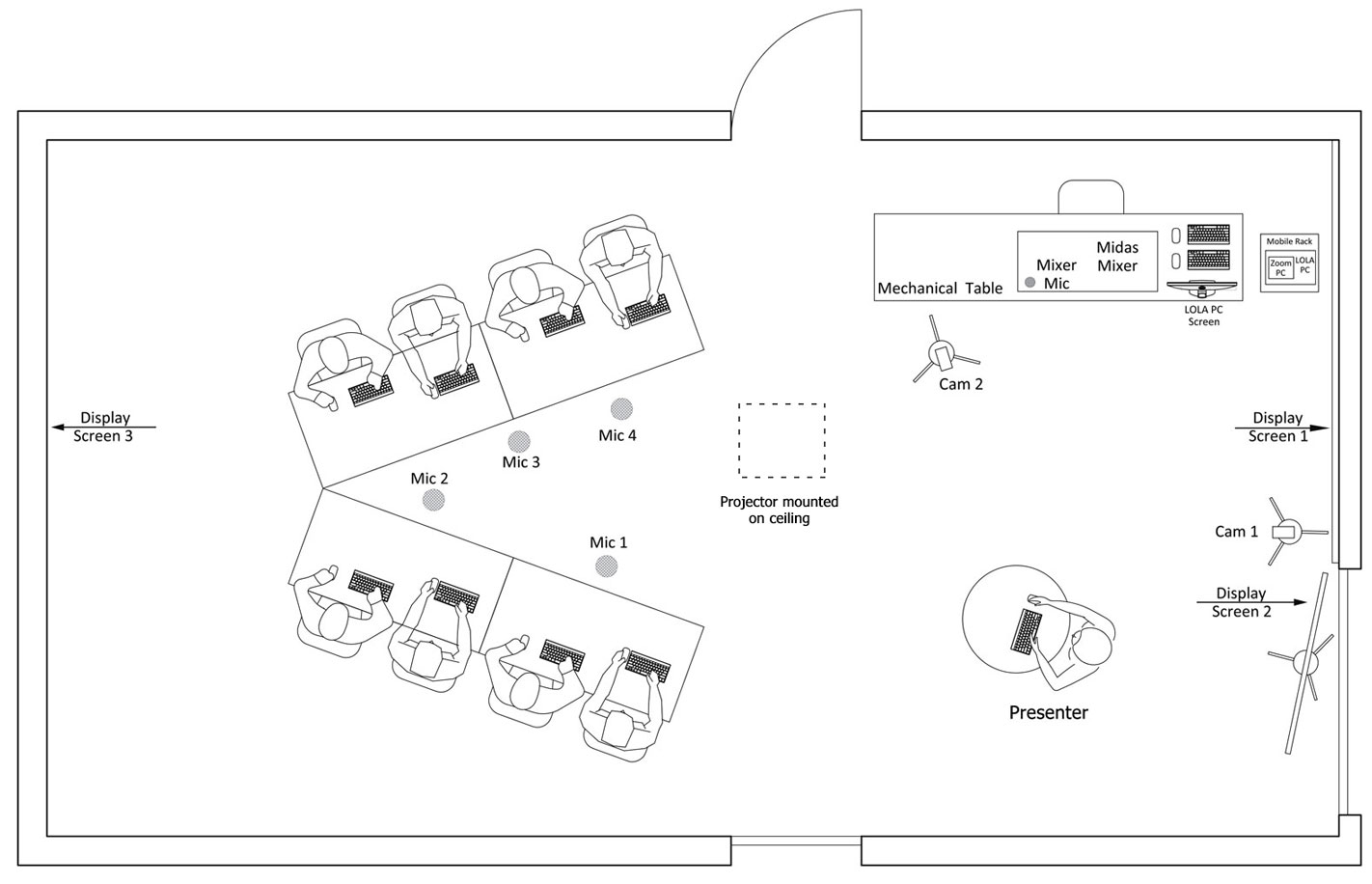
We have tested different seating layouts to hold lectures and meetings in the portal in Trondheim, for example U-shape, V-shape, L-shape and so on. As we were only 7 students here, 8 seats were enough for lectures with one seat for our teacher. The Layout-2 above has an additional feature than the Layout-1. The standing height working table placed in front of the students in Layout-2 gives the teacher an advantage of facing directly towards the students in Trondheim in front and the students in Oslo through the projection on the wall (Screen 3) behind the Trondheim students. Both layouts have been used for holding lectures here in Trondheim during the MCT4048 Audio Programming - Spring 19 course while the Layout-1 has also been used for holding initial Monday meetings in the MCT4022 Physical-virtual communication and music 2 - Spring course this semester.
Technical solutions, Advantage & Challenges
Layout-1 requires only one camera and it makes it very easy and simple to connect a USB supported camera (in our case the logitech ptz camera) to the zoom pc. All we need to do is open a zoom meeting through the zoom tablet that connects wirelessly to the zoom pc. Then adjust the camera zooming in and out as per preference while waiting for participants to join in. Zoom does not require any other systems for the audio but as we are interested in achieving one of the best solutions, we are using LOLA instead. And while using LOLA, we mute the audio signals from Zoom coming in and or going out from the portal via the mixer. We do not require multi-channel audio for these scenarios and only send and get sterio signals to and from the Oslo portal. The LOLA pc is also connected to ADAT interface that connects the mixer to the soundcard of the LOLA pc and thereby makes AD/DA conversion work. Thus, we can choose either to send digital or audio signal to Oslo using the RME TotalMix software in the LOLA pc. Oslo can do the same but they are having some other interface.
For Layout-2 the audio part is the same, but it requires an additional camera to capture the video footage of the presenter. This has been solved mostly in two ways. Either by connecting the camera to LOLA pc and joining in the zoom meeting or using some other laptops and using its own camera or connecting any other external camera to the laptop and then joining in the zoom meeting.
When it comes to screens, Screen-1 has been mostly used to display the presentations. Similarly, Screen-2 has been used mostly to display the Oslo portal while the Screen-3 has been mostly switched off in these two scenarios. However, it would be ideal to have the Oslo portal also being displayed on the Screen-3 as per the Layout-2 since the teacher/presenter would be facing to the Screen-3. And ideally the cam-2 should be moved towards the Screen-3 so that it will help in establishing eye contact between the presenter and the portal in Oslo.
Scenario-2: Lecture, Workshops and Series of Talks from Experts and Professionals
Physical Layout
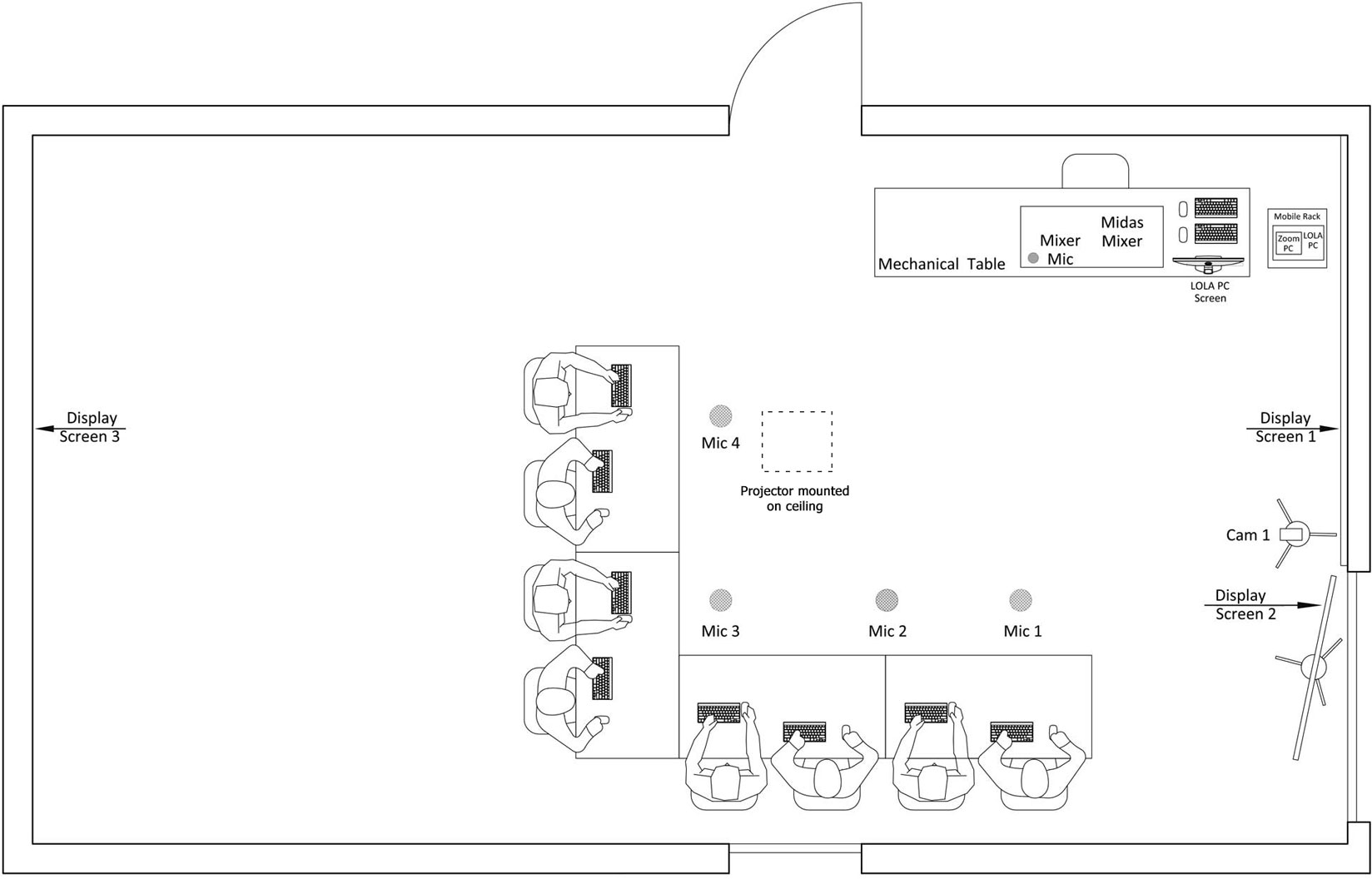
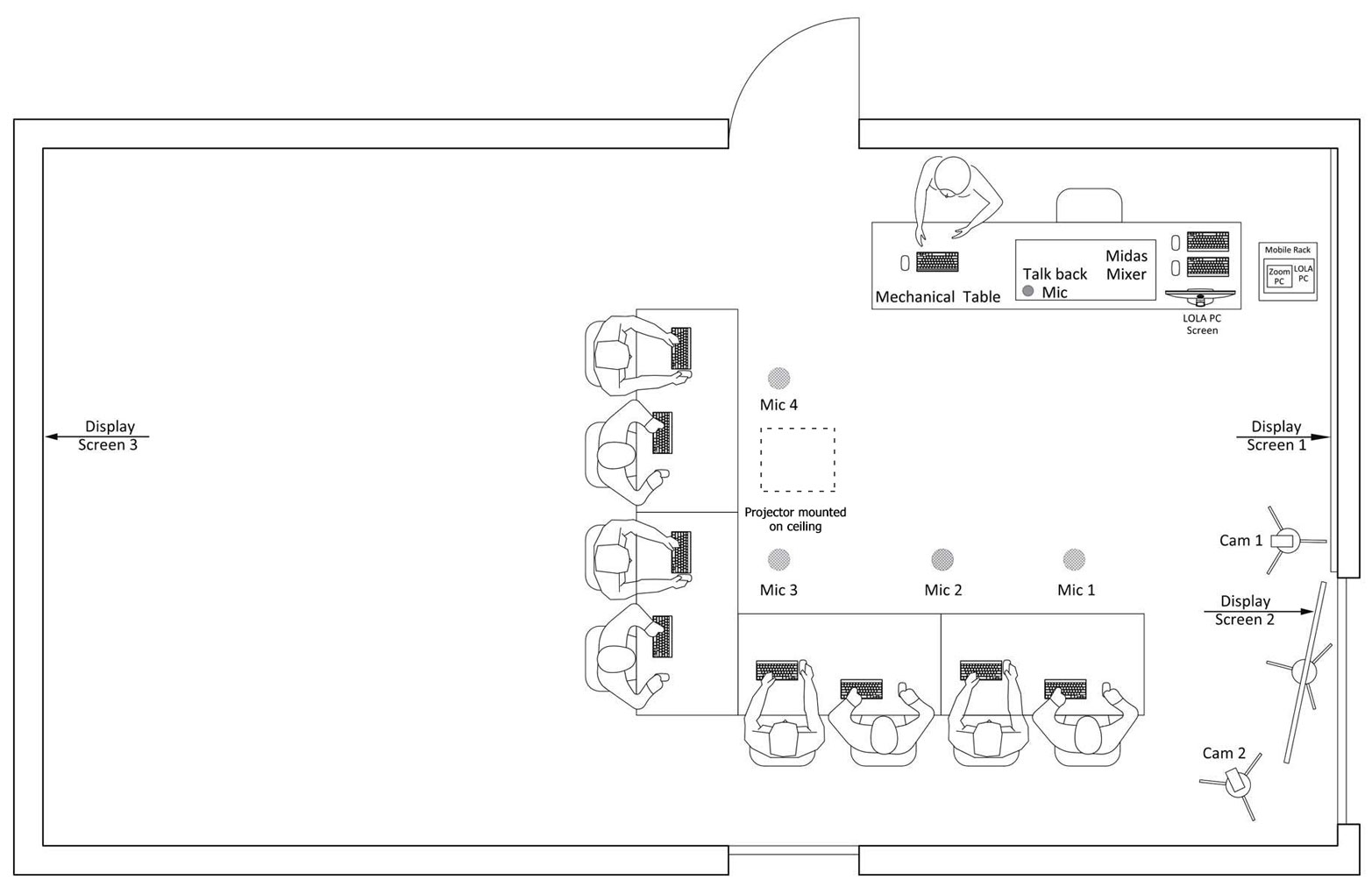
We had to try a new set up for hosting a series of talks from experts and processionals in the MCT4046 Sonification and Sound design - Spring 19 course this semester. Layout-4 came out to be perfect because it was also flexible to be used as a scenario for workshop or lecture with a very little re-arrangement. For example, with just unplugging the presenter’s laptop and removing the cam-2 gives the Layout-3 which was used for all the lectures during the MCT4046 course in the semester. In this case, the teacher gave her lectures while seating among the students.
Technical solutions, Advantage & Challenges
The audio solution for both Layout-3 and Layout-4 is, more or less the same in comparison to previous scenarios. Similarly, the visual solution for Layout-3 and Layout-4 is also similar to that of Layout-1 and Layout-2 respectively. However, there is an advantage in Layout-4 for visual solution over the Layout-2 mainly because of the location of the Screen-1, Screen-2 and position of the presenter. Here the presenter can look at the Screen-2 and at the same time maintain an eye contact with the Oslo portal as the cam-2 is closer to the Screen-2. The presenter’s position also makes it easy to communicate well with the Trondheim students and again the Trondheim students can also communicate well with the portal in Oslo as Screen-2 is just in front of them. However, the two campuses are still at around 60 degrees to the presenter. That means he/she can only focus on one campus at a time. In order to have an eye contact with both campuses at the same time, Layout-2 could be a promising solution with Oslo being projected on the Screen-3 and cam-2 being moved closer to the Screen-3.
Scenario-3: WoNoMute
Physical Layout
Although all the scenarios are different from one another, but most of them have only few dissimilarities. In my experience, the layout of WoNomute is quite similar to Layout-2. The only big difference is the V-shape is changed into a linear array of seating for the audience, cam-2 is located at far end corner close to Screen-3 and there is an additional camera, the cam-2. However, it is an open talk show where the number of audienceS taking part can go from 20-25 at each end. Perhaps, the portal in Oslo can house a bit more than that. But the most interesting part is, the talk show is streamed live online. It adds in some kicks to the crew members sometimes because we have seen many strange technical difficulties that make it challenging to do the job. Nonetheless, right from the beginning of the semester, we have been able to make a stable layout (Layout-5) for hosting the talks. It also involves a bit of physical works on removing all tables out and bringing in enough chairs and vice versa after the end of the talk.
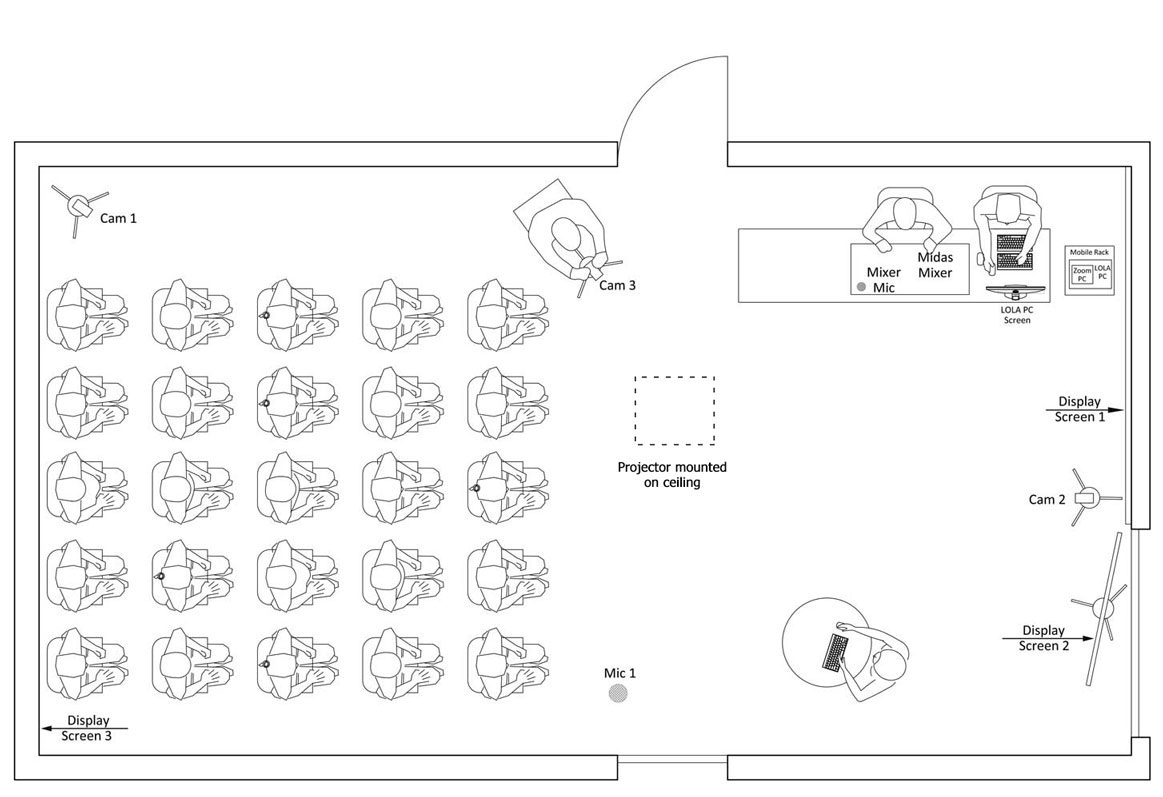
Technical solutions, Advantage and Challenges.
The audio solution is again more or less the same in this scenario as well. The only difference is the WoNomute uses OBS as an intermediate interface for the live streaming of the talks. As such, the OBS requires audio inputs from the mixer and video inputs from the presentation, cam-3 and video footage of both audiences in Oslo and Trondheim. The live streaming has been working quite well except for the last talk where we faced some super weird problem that we never faced before. However, when it comes to the usage of the screen, Screen-1 has always been used to display the presentation (the presenter logs into the zoom meeting room and share the presentation for this purpose), Screen-2 has been used to display the WoNomute logo while Screen-3 has been used to display the Oslo audience. This set up is quite o.k, but the only challenge is to have the Oslo come into play on Screen-1 during the ‘Question Answer’ session of the talk. It is possible to do so by making the presenter aware beforehand to stop sharing her screen while presenting during the Q & A session, but this has not been not a proper solution. Besides, getting video feeds from the same Zoom meeting (audience of Trondheim and Oslo) into the OBS using window capture technique in the OBS seems both tiresome and unstable as it gets changing every time a new participant joins the zoom meeting or if any participant leaves the meeting. If this happens during the time of streaming of the audience’s scene then the stream may also be affected. This might be prevented though using another separate zoom meeting between the LOLA PC and any other computer in the portal in Oslo which should be connected to a high-resolution camera and sending the audience’s feed from Oslo to the LOLA pc. This has not yet been practiced but could be a probable solution worth testing out soon.
And regarding the challenge with getting the Oslo audience in both of the screens (Screen-1 and Screen-3) an easy solution would be to connect one of the screens to a different computer and pin the desired video feed onto the screen. Because, zoom seems to be restricted when it comes to pin the same video on two or more screens.
Acknowledgement
We have been greatly successful in organizing and re-organizing different scenarios in the portal as per the requirement of the set ups. However, this would not have been possible without the help of our dedicated teachers and all of us 💪🏽 hard working students😜. Thus, I would like to take this opportunity to thank our teachers: Robin Støkert, Daniel Formo, Andreas Bergsland, Anna Xambo and Anders Tveit for their guidance and support in creating different audio-visual scenarios during the entire semester. I would also like to extend my heartfelt gratitude to all of my batchmates for being out there and working together in solving problems and issues in setting up the portal. Thank you all!