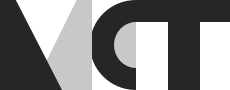Group A - Setting up for a joint group presentation
Preparing the portal for Entrepreneurship presentation
Our portal has been suffering from both audial and visual issues since the beginning of the MCT program. We solve one problem and the next is just waiting in line to show itself. NOW, we all had an exam just around the corner, an exam where we were going to hold a presentation in the portal across campuses. The importance of a working portal now felt very crucial! With this in mind we started working on visibility, audibility and reliability.
Setup in Oslo
Visibility
We chose to set up the presentation in front of the class, with the slides window at the portable screen and the panel sitting to the presenter’s right side. Then, both the presenters and the panel saw both screens. Also, if the presenters wanted to point to a slide, it would look the same on the Trondheim side.
Audibility
We put up two condenser microphones, one in front of the presenters and one for the panel. The presentation went well, except for Tico occasionally dropping out. Our audio was still running through Zoom, so our presentation was not affected by the dropouts.
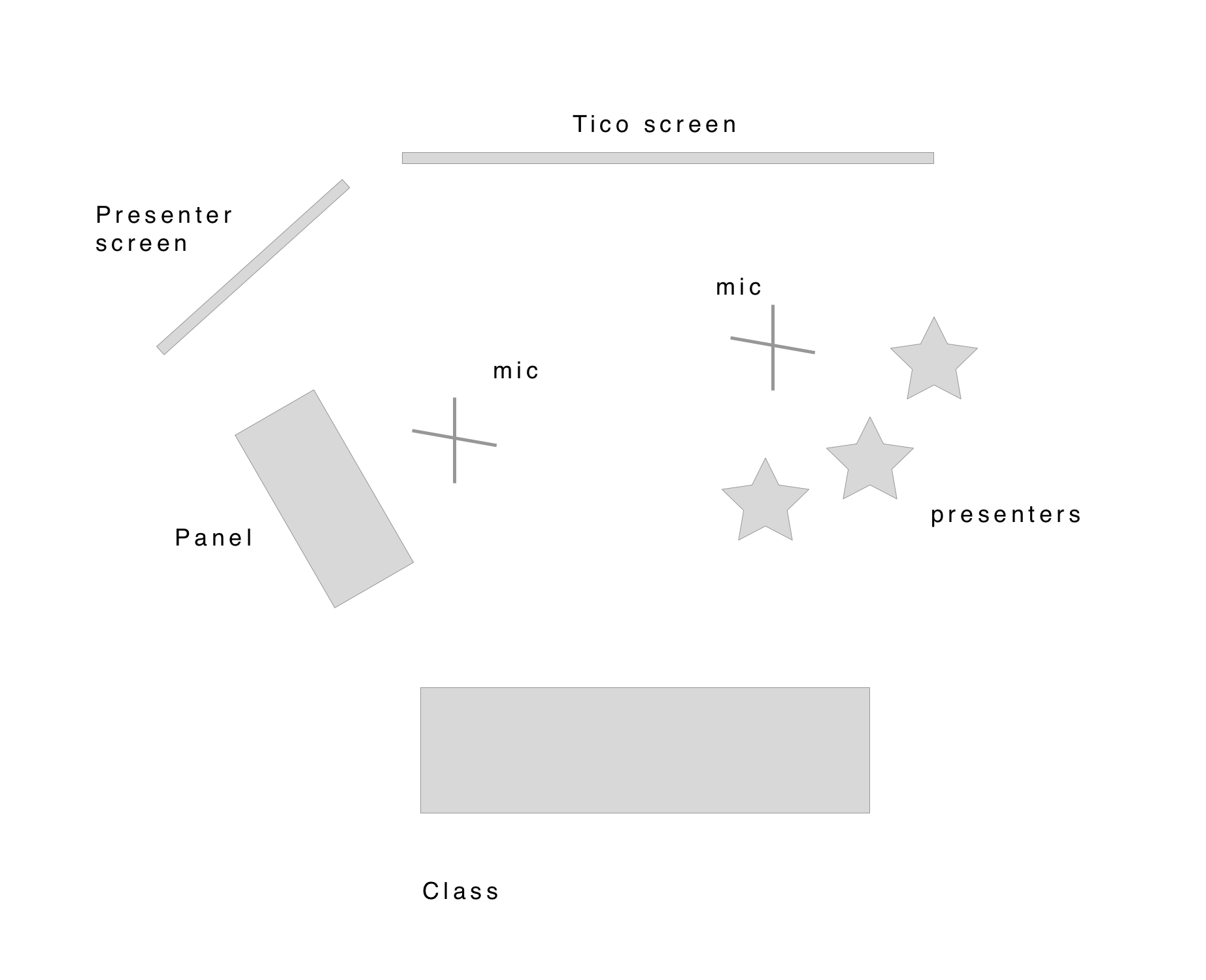
Setup in Trondheim

Visibility
Since the Tico camera was on the side of the room, the picture that was being sent to Oslo didn’t include all of people present in the class, back in Trondheim. Therefore we managed to find a better angle for the camera to have all the people in the room, in the picture; and that was done via putting the camera on the center speaker in the room and rearranging the speakers in the room.

Audibility
Experiencing sound issues
During our week in the portal we have experienced some problems with audio both in Oslo and Trondheim. Here is a list of issues:
- Low volume
- Delay, one repeat after you have said something
- Reverb hall effect under the dry sound of the voice
- Reversed sound playing under the dry voice
- Bad volume balance between windows system sounds and recieved sound from Oslo, resulting in extreme loudness from system sounds if we want to here Oslo.
After hours of troubleshooting we found that the Midas M32 in Oslo was sending sound from TICO. Turning down the master on this mixer resolved all the weird sound effects that had occured. We think the signal flow in the portal in Oslo is too little intuitive, and should be changed to a more similar setup to what we have in Trondheim, using only one mixer.
To solve the low volume and volume balance issues we raised the gain level from Oslo, and adjusted the system sounds volume in the Windows mixer.
Reliability - TICO first, Zoom second
Because of TICO’s supperior video quality over Zoom, we decided together with Ben Tocher, the teacher in the entrepreneurship course, to make it our primary video source. BUT, since the TICO system is very unreliable we had to have a backup system, which was Zoom. In case TICO would go crazy - turning off for a long period of time or displaying all the colors of the rainbow, it had to be a quick way of changing video source to Zoom.
In short, the setup ended up being:
- Panasonic (large screen) as computer primary screen, used for control over pc and presentation material
- Sony (smaller screen) as computer extended screen, used for displaying video from either TICO or Zoom, depending on input source
- Audio running through Zoom
For a detailed overview of our solution and instruction on how to prepare a presentation (or even a class lecture) you can go to the wiki page Preparing a presentation in the portal (Trondheim).
Experiencing TICO issues
image dropouts and flashing colors as you saw in the video at the top of the page.
Collaborating in DAW’s over Zoom - In real time!
Out of curiosity i decided to try to set up a producer session over zoom using Ableton Live. The aim was to see how close you could get to ‘being in the same room”. As a producer i collaborate regularly with artists, most of them are far away, often in another country. Taking MCT as a course has inspired me to see how far i could alleviate this issue with the use of zoom. My results exceeded my expectations!
In one evening i managed to produce side by side with a friend (Earl) using Ableton Live, we were using both Mac Os X. At the time he was 7 hours drive away. We shared the same screen (from my computer) as well as remote control, and audio in real time. I have put a rough guide in the wiki if one would like to know how. To be honest, it was pretty easy! My experience of this experiment was very rewarding. Usually when collaborating in my studio, we will normally swap places when the other wants a go - swapping chairs. This was not needed! i just let go of the mouse, and it is free through remote control for Earl. Another great side factor is that we had access to both speaker setups - at the same time. So for instance Earl took control to process the bass on the track, because he had a sub in his set up. I watched him process the bass in real time, and could jump in anytime (or sip on my coffee)
Whilst this connection was live we also had a line open on the phone, open through speaker. Obviously it was better to use headphones in this scenario most of the time, to avoid the playback over the phone connection. It was necessary in my opinion, it really felt like he was in the room; we could talk openly to each other. After a while i was immersed in the project.
There were downsides. For Earl, he was controlling the set over the internet. This meant there was a delay for the mouse. This was frustrating for him to use the mouse for anything movement sensitive (click, hold and drag type) for instance zooming in or out with the mouse. Editing midi wasn’t always easy either.
This technology poses many uses. One that i will take advantage of is for teaching Ableton Live (or any DAW). I will be able to have control and sight of a students DAW in real time. This will allow me to have a potential client base of anyone with a decent internet connection (as opposed to who you can meet in person), which is a massive potential for that industry in my opinion. Any other uses that you can think of?
Overall i was surprised that this technology is available and ready, and that i could set it up. I am also surprised that online there is very little instruction on this, from some searches with Ableton live and zoom, i found nothing on this subject. I am always down for a good colab, so if anyone else is interested in trying this out (MCT 2018) let me know!
-
Have zoom downloaded and installed on both computers (both Mac & Windows should work)
-
Go through routine of screen sharing and remote control - the computer sharing (hosting the meeting) will be the one both users will use.
-
Download the audio driver when prompted (if you are not prompted, it has probably already downloaded)
-
TURN OFF MICROPHONE (on zoom) - it will feedback horribly if sharing both audio sources at the same time
-
In your DAW, go to audio output preferences, and switch to the zoom driver.
(This was tested from Mac to Mac. If someone has a different experience on a Windows OS please share your method)